Facebook Chatting is a routine work of every human being life. Along with Facebook, Gmail, Whatsapp, Yahoo etc are the instant messengers where we chat every day with our friends online. Sometimes we need to know what we have to chat with our friend in the past. Instant messengers like Google Talk, Yahoo, Gmail etc provides the option of saving the chat history. Facebook lacks this feature. But there is a chance to save your chat history with the use of some extensions and add-ons from Chrome and firefox and a with the Facebook app. In this article, we updated the How To Save Facebook Chat History for Safekeeping.
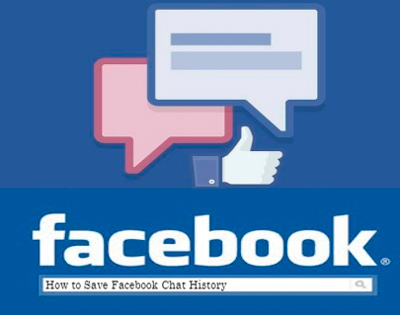
With the help of following methods/ways, everyone will be able to download Facebook chat history and quickly save all the conversations you want.
So if you want to download your complete conversation or want to prove someone wrong based on his/her chat you can follow the below provided simple steps to save the Complete Chat Conversations on your Laptop or PC.
How To Save Facebook Chat History
Start out by downloading and installing Facebook Chat History Manager as a Firefox add-on or Google Chrome extension
On Google Chrome, Go to Window -> Extensions -> [FbCHM] Options. You are now in the extension’s Options Window. On the left, select ‘Get Facebook ID‘.
On Firefox, Go to Tools -> Facebook Chat History Manager -> Get Facebook ID
After logging into your account, you will be able to view your Facebook ID. This is a number unique to your Facebook account. Copy it to your clipboard; you will need it in the next step.
On Google Chrome, Go to Window -> Extensions -> [FbCHM] Options ->Create Account.
On Firefox, Go to Tools -> Facebook Chat History Manager -> Create Account.
After creating your account, the browser extensions will quietly keep track of your Facebook chat history, and allow to access it later on facebook chat history
The Google Chrome extension will place an icon on your address bar. Clicking it will prompt you for your username and password, before sending you off to your chat logs.
On Firefox, simply go to Tools -> Facebook Chat History Manager ->View History. Here too, you’ll need to enter your account details
Step By Step Procedure To Save Facebook Chat History
Step 1: Start out by installing Facebook Chat History Manager as a Firefox add-on (or) Google Chrome extension.
Step 2: Once you’ve installed the extension, log into your Facebook account and open the Full Chat Conversation Page and not the Chat Box, which can be done by clicking on the “Messages” icon seen in the Left sidebar in your Facebook Newsfeed
Step 3: Open the Chat Conversation of the User whose Conversation you want to save.
Step 4: And scroll to the top of the chat conversation which will load several times.
Step 5: After you get to the top of the Conversation list, left click on the text and keep scrolling down until you reach the last message of the Conversation.
Step 6: Then select all the text and press Ctrl+S on your Keyboard which will save the conversation.
Step 7: Open Word and then Right Click and then Paste or you can press Ctrl+V on the keyboard to paste the whole conversation to Word and Save it as a Word file.
Following is the most reliable method to get the list of Complete Chat Conversation from Facebook itself.
Step 1: Log on to your Facebook Account
Step 2: Go to Account Settings
Step 3: You will find the Download a Copy of your Facebook Data link at the bottom
Step 4: Click on it and you will have to wait few moment
Step 5: Finally, You will be notified via email associated to your account when the data is ready to be Downloaded
Also Read


